Inbox Zero is not a Lifestyle
Personal productivity is subject of frequent debate and optimization. Learn how to stay organized as a leader and feel accomplished every day.
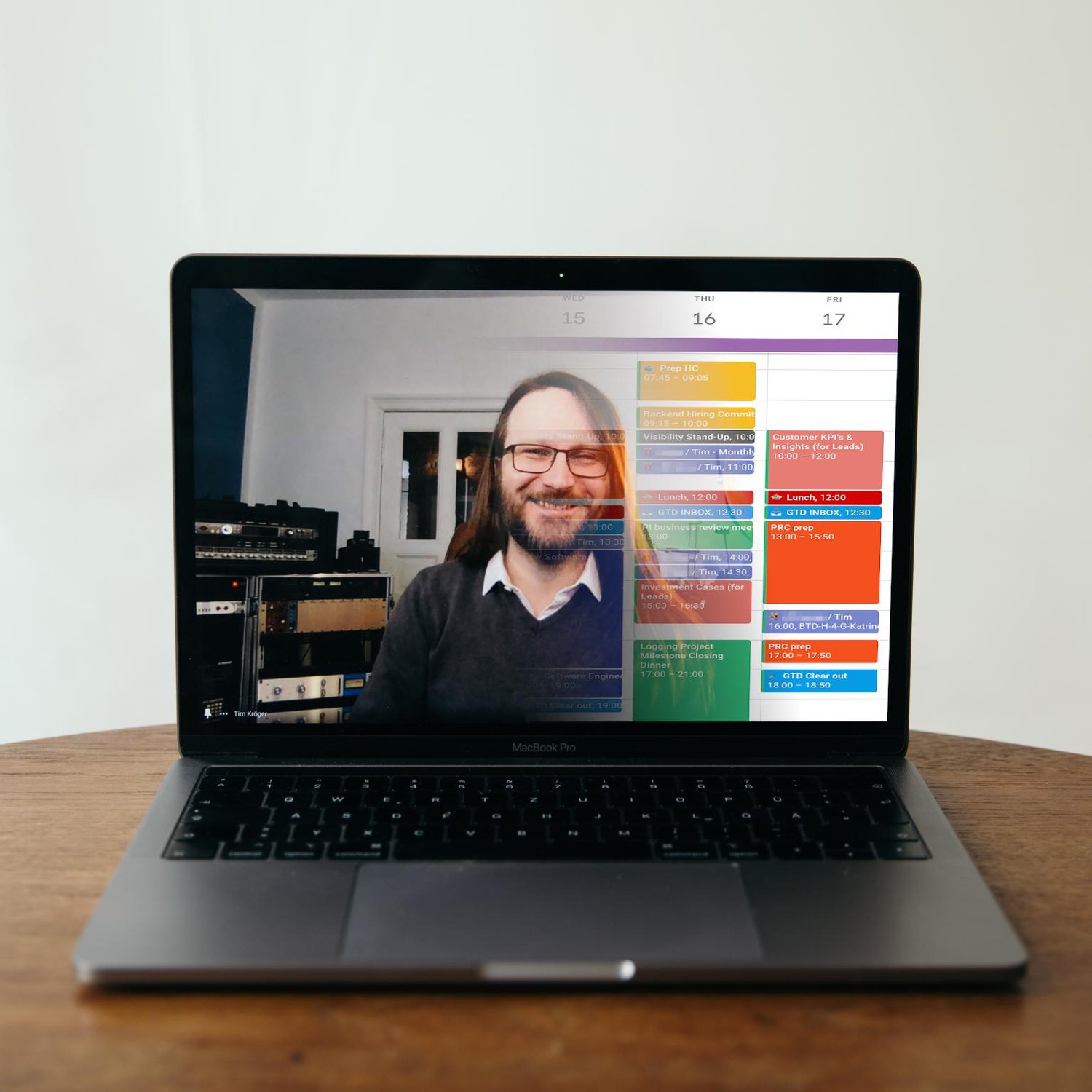
The following guidelines and tricks help me with task management, time management, planning & prioritization, reacting to ad-hoc situations, and the sense of not having accomplished anything during the day. There is some overlap with our Remote Work Guidelines1. My meta-advice for applying anything from this article: start with one improvement, don’t try it all at once. Start with tools you have at hand. It’s an ongoing improvement process, and it’s ok to fail and start over. I've been iterating over this on and off for roughly three years now.
Having worked as a software developer in my early career, I've been a manager for roughly 10 years now. I have gone back to an individual contributor role for a year in between. An aspect to consider when reading about my experience and the suggestions provided, is that a manager's schedule is somewhat different from a maker's schedule. Depending on your organization's challenges, a manager still needs to be able to create, to provide e.g. structure and strategy. This needs an environment comparable to that of a maker. On the other hand, makers will benefit from applying some of the solutions lined out in this article when they need to adapt to a challenging environment themselves. "Different types of work need different types of schedules"2, and while this article is primarily aimed at managers, I believe that makers can take away some learnings, too, especially when they are planning to transition from an individual contributor role to a manager's career path.
To limit the scope of this article and the suggested solutions, a nice concept to introduce is the concept of constants. I'm going to refer to constants as constraints that are considered to be true, and can’t be ignored, at least not for too long: I have eight hours per day and 40 hours per week for work. I need to eat and take a break. I will need to process email and other requests. I need time to plan, and some plans I made will need to be changed.
In order to address all this, I need transparency on what kind of time and energy I have available, and what work needs to be done by when. I will need to understand how flexible I can change what I have planned to adapt to a new situation. For all this, I use the Google calendar and a task management tool.
Configure work time
Setting up your working hours in Google Calendar is a good reminder for you and your colleagues when you are available and when you should not be working. Make conscious decisions to break the rule of working outside of your working hours when needed. When your colleagues see they're inviting you to an event outside of your work hours, they will reconsider, or at least reach out to you first. That way you assert a certain control over your calendar and the invites you are getting.
Make a decision for every event
Events without a decision clutter your calendar and make the organizers’ lives harder. Make a decision on the same day or the next day latest for every incoming event, and move on. State a clear reason in the comment in case you decline an event.
Hide declined events
You’ve already made a decision on those events, and you don’t need declined events to clutter your calendar. If you ever need to revisit that decision, you can enable showing declined events for that purpose in your calendar's settings, and disable it again afterwards.

Defragment your calendar
If you have many short appointments like 1:1's, group them together. If short appointments come in, try to fill gaps or place them next to other meetings. That way you optimize for continuous free space which helps with blocking time for focused work that takes more than just 30 minutes. You can also use Google Calendar's reschedule event functionality to ask the organizer to reschedule, if you prefer a different time, and the other participants are available.
Block recurring events
Take back control over how and when you are working on what. Some things need to be done every day (processing email, responding to calendar invites and chats, having lunch, or planning and prioritizing work) and you need to make room for that. You can always cut back if you’re running out of overhead tasks. My work time as you can see in the following screenshot is from 10:00 to 19:00. I usually do not exceed my 40 hours work week with this setup.

For all tasks that need doing, I follow a Getting Things Done (GTD) approach3. I process my inbox after lunch because I like to get started with work I planned instead of new input from my inbox. When processing, I make prioritization decisions mostly on importance and urgency4. Processing means that I try to organize all tasks into my task management system, which makes it easier for me to discover these tasks at the right time in the right context. A task management system can be anything from a formatted text file or a google document, to a more sophisticated, dedicated task management app. Setting this up is a topic on its own. I suggest to start with whatever you have at hand. I try to follow a strict agenda for task processing:
- Review perspectives5
- What is happening today and the next few days?
- What input am I waiting for that will be provided by someone else?
- What is stalled (i.e. it’s not clear what the next step would be)?
- Process email inbox
- Process assigned Google Followup Action Items
- Process our internal communication platform
- Process Google Chat (pull mode)
- Process other inboxes (e.g. task management tool inbox). Categorize and compartmentalize tasks & projects.
- Plan and schedule events in the calendar for important or full focus tasks
- Flag tasks I plan to complete today
Tasks that are flagged are the focus for today and are highlighted in my task management system (e.g. listed on top of the text file). That way I can always go to one spot after some inevitable context switching to get back on track fast. In the evening I try to clear out my inbox, and process and schedule all tasks that came in after lunch for the next few days, so I can start the next morning without having to look into my email inbox. That way I might reach Inbox Zero from time to time, which feels extremely good. A much more important aspect than trying to achieve Inbox Zero all the time, is measuring how much you have on your plate and if your inbox is constantly filling up, or if you're able to keep a healthy balance. Inbox Zero is a signal, not a lifestyle.
Categorize calendar entries
When you categorize your calendar entries, you can see immediately what can be easily rescheduled or canceled in case of emergencies and urgent and important ad-hoc requests. You see how much time you have available, and you can reflect much better on what you did at the end of the day or week. It’s good to feel accomplished about your “focus week”, or “hiring week”, the “catch-up week” or an “off-the-charts week” if you made those choices deliberately. I use the following colors to categorize events.
- Red: Lunch (to remind myself of the importance)
- Bright blue: Inbox processing / quick topics / Getting Things Done (GTD)
- Light purple: 1:1's / Jour Fixes with directs and skip-level directs
- Dark grey: Recurring department or team meetings
- Yellow: Everything hiring related like interviews, preparation and briefings
- Orange: Focus time
- Dark blue: Mentoring, Career Development, Performance Management
- Light orange: Trainings
- Green: Everything else (default for incoming events, because green is hope)
You can also use emojis to make your calendar look nicer. I’m a visual person and I used this trick to cheat myself into caring more about my calendar and getting into the habit of maintaining good calendar hygiene. If emojis don’t work for you, maybe you’ll find something else. My colleague Lacey Nagel uses an elaborate emoji mapping for events she owns:
- 🌊 blockers for time to focus on specific tasks
- 📌 user research/interviews
- 🥙 planned breaks / lunch by myself
- 🍱 lunch with other Zalando's
- 🙌 1:1's
- 🐩 backlog refinement
- 🗺 planning
- 🔬 retro
- 🎂 reminders for colleagues’ birthdays
I use some of those and use the following additional emojis for my calendar:
- 📥 processing my inbox / mail
- 🧹 finishing up for the day
- 🎓 career development
A Hiring Week
Looking at my calendar, I know at one glance I don’t have to try and reschedule something yellow, but I can delay focus time, or make a conscious decision to cut back on inbox processing, or move a 1:1. Even if you didn’t work on what you planned to (e.g. product review), because you had to jump in and interview a candidate, you can feel good about it looking at the yellow accomplishments at the end of your week.

Plan and schedule your focus work
If you don’t block those time slots in your calendar, someone else will do it. Understand your energy levels6. You might just want to get a few small things done and out of the way, to get the energy to work on the product strategy next. Maybe you don’t have a lot of energy left, so you can read a document that was shared, or watch an all-hands that was recorded earlier. Different kinds of tasks need different levels of energy. I adopted the energy levels “Short Dashes”, “Full Focus”, “Hanging around”, and “Depleted”. These can be contexts, tags, categories, or different To-Do lists in your task management system, to allow easy access to these tasks.
A Focus week
In the example below I had to get the Performance & Development statements for my directs ready before the due date, so I put blockers in the calendar and focused on it. I also finalized a quarterly product review. Another thing you can see is I felt in the mood to go through a few emails and process my inbox earlier on Tuesday so instead of cutting my lunch short, I switched the inbox processing event and the lunch event around.

A Management week
In the next example you can see that preparing material for performance management is a diligent effort and takes a lot of time, same as participating in the corresponding alignment meetings (PRCs). I cut back heavily on inbox processing and lunch, and did some overtime to make it work. At the same time I did not want to cancel the training sessions I had scheduled a long time ago, and had been looking forward to, or miss out on a project closing dinner on Thursday to celebrate success. That was a conscious decision again, so I can’t complain about it afterwards. Cutting back on a routine can be a slippery slope to breaking an established good habit, so be mindful to get back to a normal setup as soon as possible, and compensate for the overtime by taking some time off the following week.

Feel accomplished working asynchronously
Transitioning from the office to working remote, especially when using asynchronous communication, can further reduce the feeling of being appreciated and accomplished. The lack of face to face communication means less exposure to this type of appreciation. As someone giving feedback, or when reading something that someone else created or contributed to, you can compensate by explicitly expressing your appreciation. A thank you here and there goes a long way, even if it’s not actionable feedback. It doesn’t have to be. As someone who misses this kind of appreciation, I try to find other signals that potentially correlate with doing a good job, and being appreciated for it, like e.g. the number of readers of a document, or the amount of comments, discussion, and other contributions on topics I'm driving.
What has changed since going full-remote in March 2020?
One thing that has changed is that because of the lack of commute, I had more time in the morning, and I started to eat breakfast. Not doing that before meant that I would need to have lunch at noon because I hadn't eaten properly in the morning and would be hungry already. Now with a proper breakfast to start the day, I have shifted lunch to 1pm and process my inbox right before at 12. I essentially switched those events around. You also see that we introduced recurring executive sync meetings at the end of the day to stay connected while working in a remote-first setup.

Closing comment
I hope this blog post helps you in leading yourself. Reflecting on how I feel today compared to when I started out on this journey a few years ago, it is a night and day difference. When you learn concepts like the Eisenhower matrix, or Getting Things Done (GTD), most of the time you don't get specific tips and details of how to apply it on a day to day basis. I'm sharing my concrete experience as a template for you to start out with, customize, and iterate on.
GTD in 15 minutes – A Pragmatic Guide to Getting Things Done ↩
The term 'perspective' is task management tool specific: A modern approach to GTD contexts and perspectives in OmniFocus ↩
A modern approach to GTD contexts and perspectives in OmniFocus ↩
We're hiring! Looking for a new leadership challenge? Consider joining our Leadership team!



